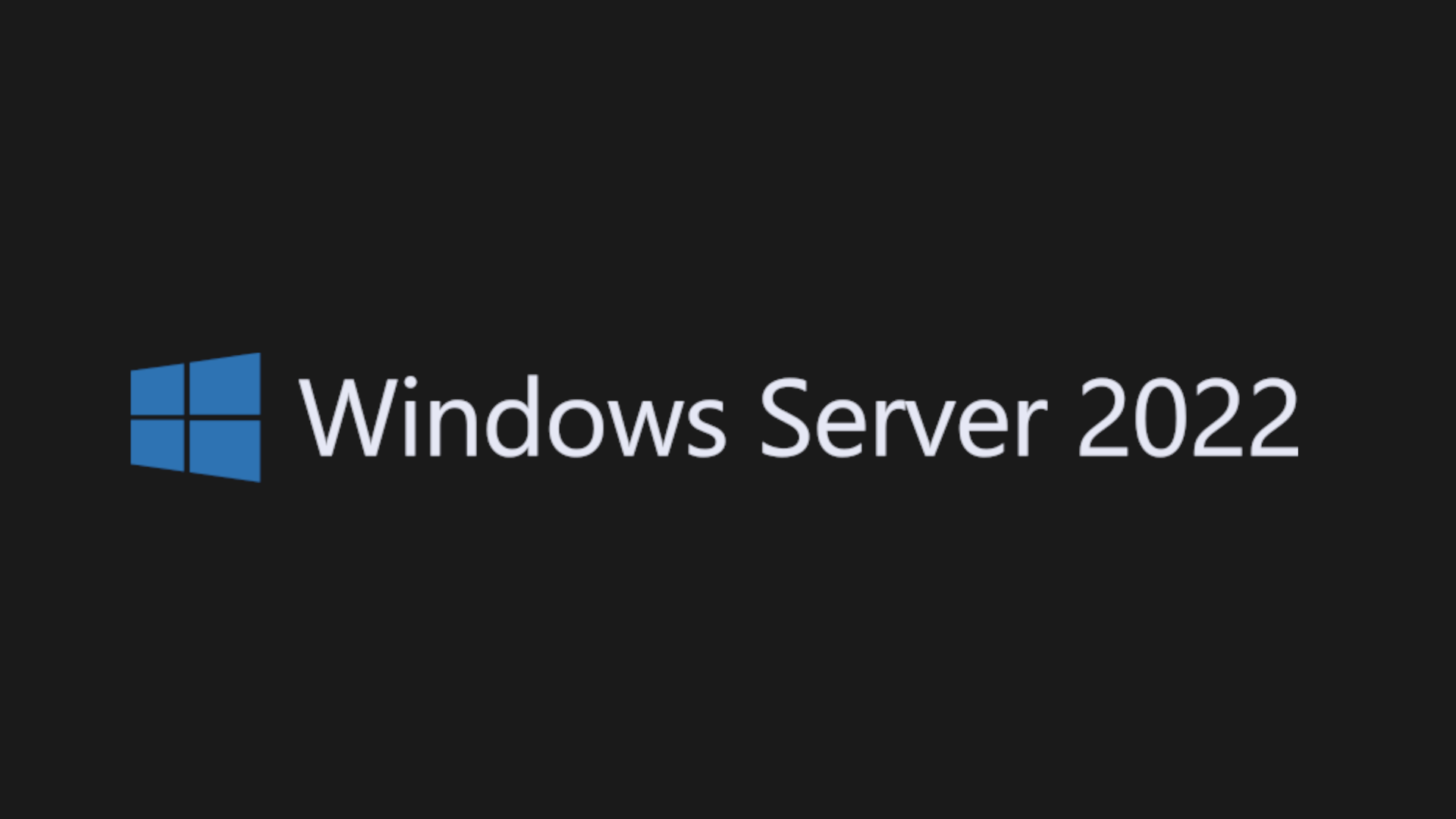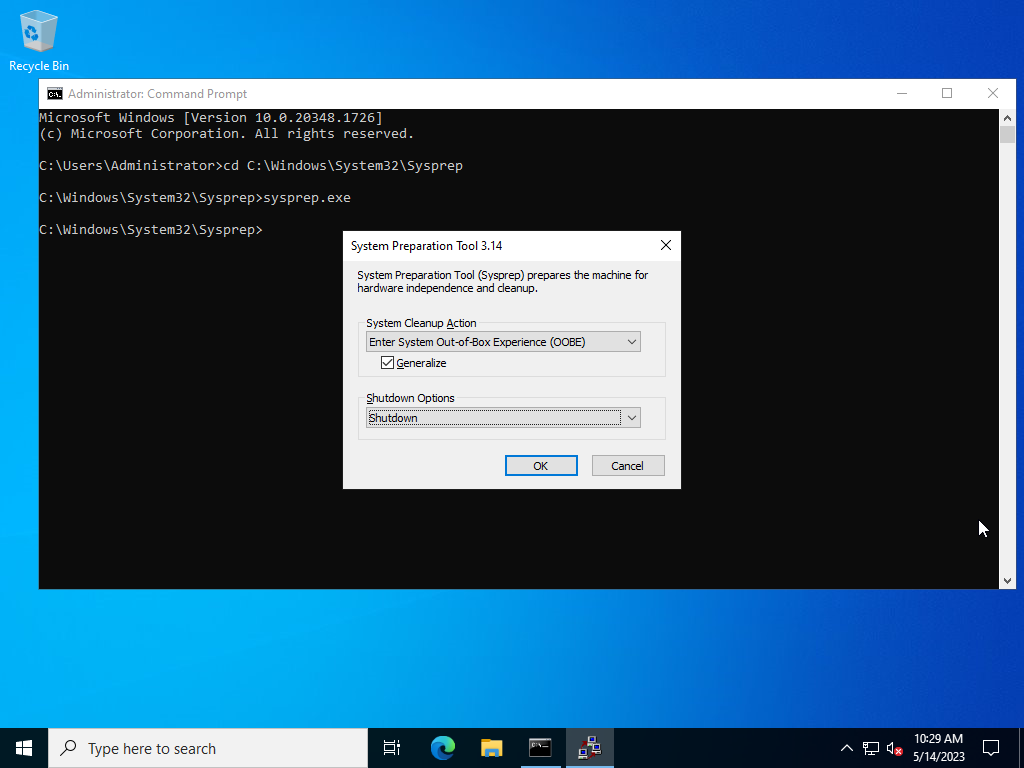How to generalize Windows Server 2022 (Sysprep)
Last Updated: March 20, 2024
Introduction –
When deploying a Windows Server 2022 machine or virtual machine, it’s important to generalize it before creating an image for distribution or deploying it to multiple computers. Generalizing a machine removes unique system information such as security identifiers (SIDs) and computer names, which allows the system to be imaged and deployed with a new, unique identity. In this post, we’ll walk through the steps to generalize a Windows Server 2022 machine or virtual machine using Sysprep.
What is Sysprep?
Sysprep (System Preparation) is a tool that prepares an installation of Windows for duplication, auditing, and customer delivery. Sysprep can be used to remove system-specific information from a Windows installation, such as the computer name and security identifier (SID). Once the system has been generalized using Sysprep, it can be imaged and deployed to multiple computers with a new, unique identity.
Step-by-Step guide to generalize a Windows Server 2022 machine or virtual machine
- First, create a backup of any important data on the machine you wish to generalize.
- Open the Command Prompt as an Administrator.
- Navigate to the Sysprep folder and run it by typing the following commands:
1 2
cd C:\Windows\System32\Sysprep sysprep.exe
In the System Preparation Tool dialog box, select the following:
- Select the “Enter System Out-of-Box Experience (OOBE)” option.
- Select the “Generalize” option.
- Select the “Shutdown” option.
After configuring the settings, click ‘OK’ to initiate the Sysprep process, which will generalize the system and subsequently shut it down.
Once the Sysprep process has completed, the machine will shut down automatically. At this point, you can create an image of the generalized machine or clone the virtual sotrage disk to deploy to multiple computers.
What’s next?
After generalizing a Windows Server 2022 machine or virtual machine using Sysprep, you can use the resulting image to deploy to multiple computers. One way to do this is by cloning a virtual machine from the generalized image. Another option is to capture the image and create a custom ISO for deployment.
To create a virtual machine from the generalized image, you can use Hyper-V Manager or another virtualization software such as KVM (Linux), VMWare ESXi or Proxmox.
To capture the generalized image and create a custom ISO for deployment, you can use Windows Deployment Services (WDS) or another deployment tool. Microsoft provides detailed documentation on how to do this on their website. The basic steps involve capturing the generalized image using Sysprep and ImageX, creating a new bootable image using the Deployment Image Servicing and Management (DISM) tool, and then adding the bootable image to the WDS server.
By deploying the generalized image using either of these methods, you can save time and effort when setting up multiple Windows Server 2022 machines or virtual machines. With a little planning and preparation, you can create a deployment process that is both efficient and reliable.
For more information on deploying Windows Server 2022 using images and deployment tools, see Microsoft’s official documentation on the topic:
Conclusion
Generalizing a Windows Server 2022 machine or virtual machine is an important step in preparing it for deployment to multiple computers. Sysprep is a powerful tool that can be used to remove system-specific information and prepare the system for duplication, auditing, and customer delivery. By following the steps outlined in this post, you can easily generalize a Windows Server 2022 machine or virtual machine using Sysprep.