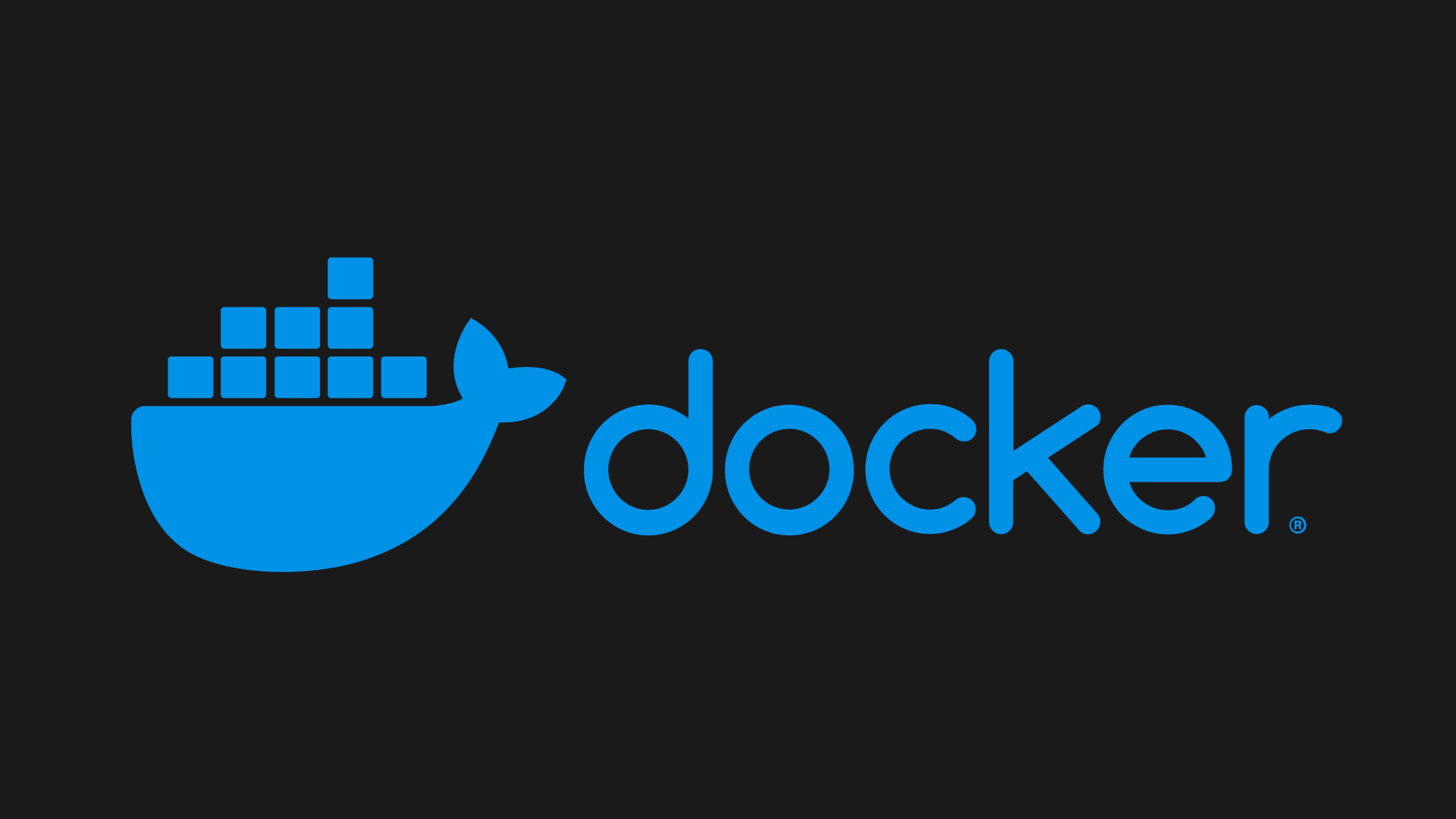Mastering Docker - Essential Commands and Tips
Last Updated: April 20, 2024
Introduction –
In this article, we will explore a collection of useful Docker commands that will empower you to effectively manage your containers, images, and volumes. Additionally, we’ll dive into Docker Compose commands, which enable you to define and manage multi-container applications.
Useful Docker commands
List all running and exited containers
1
docker ps -a
Start specific Docker container based on container ID
1
docker start <container>
Stop specified container based on container ID
1
docker stop <container>
Stop all containers (forcefully)
1
docker kill $(docker ps -q)
Restart a container
1
docker restart <container>
Remove all containers
1
docker rm `docker ps -qa`
Remove all unused local volumes
1
docker volume prune
Run commands inside docker container
1
docker exec -it <container-id> /bin/bash
Remove all local volumes
1
docker volume ls -q -f driver=local | xargs -r docker volume rm
List all Docker volumes
1
docker volume list
View speficic data volume details
1
docker volume inspect <volume-name>
Inspect container resource usage:
1
docker stats <container>
View logs of a running container:
1
docker logs <container>
List all Docker images
1
docker images
Remove a Docker image:
1
docker image rm <image>
Remove all Docker images:
1
docker image prune -a
Remove all unused Docker images:
1
docker image prune
Pull an image from a Docker registry:
1
docker pull <image-name>
Rename a Docker container:
1
docker rename <old-container-name> <new-container-name>
Pause a running container:
1
docker pause <container>
Unpause a paused container:
1
docker unpause <container>
Display the Docker version information:
1
docker version
Docker Compose commands
Start docker compose containers in the background
1
docker compose up -d
View the status of running docker-compose services:
1
docker compose ps
Start docker-compose containers and force a build:
1
docker compose up --build
Rebuild and start the docker-compose services in the background:
1
docker compose up -d --build
Stop and remove containers, networks, and volumes defined in the docker-compose file:
1
docker compose down
Install, start, and enable Docker on CentOS
Feel free to use these commands or read this article on how to install Docker on CentOS Stream 9,
1
2
3
4
5
6
7
sudo yum install -y yum-utils
sudo yum-config-manager --add-repo https://download.docker.com/linux/centos/docker-ce.repo
sudo yum install -y docker-ce docker-ce-cli containerd.io docker-compose-plugin
sudo systemctl enable docker.service
sudo systemctl enable containerd.service
sudo systemctl start docker.service
sudo docker run hello-world
Manage Docker as a non-root user
1
2
3
4
5
6
sudo groupadd docker
sudo usermod -aG docker $USER
logout
newgrp docker
docker run hello-world