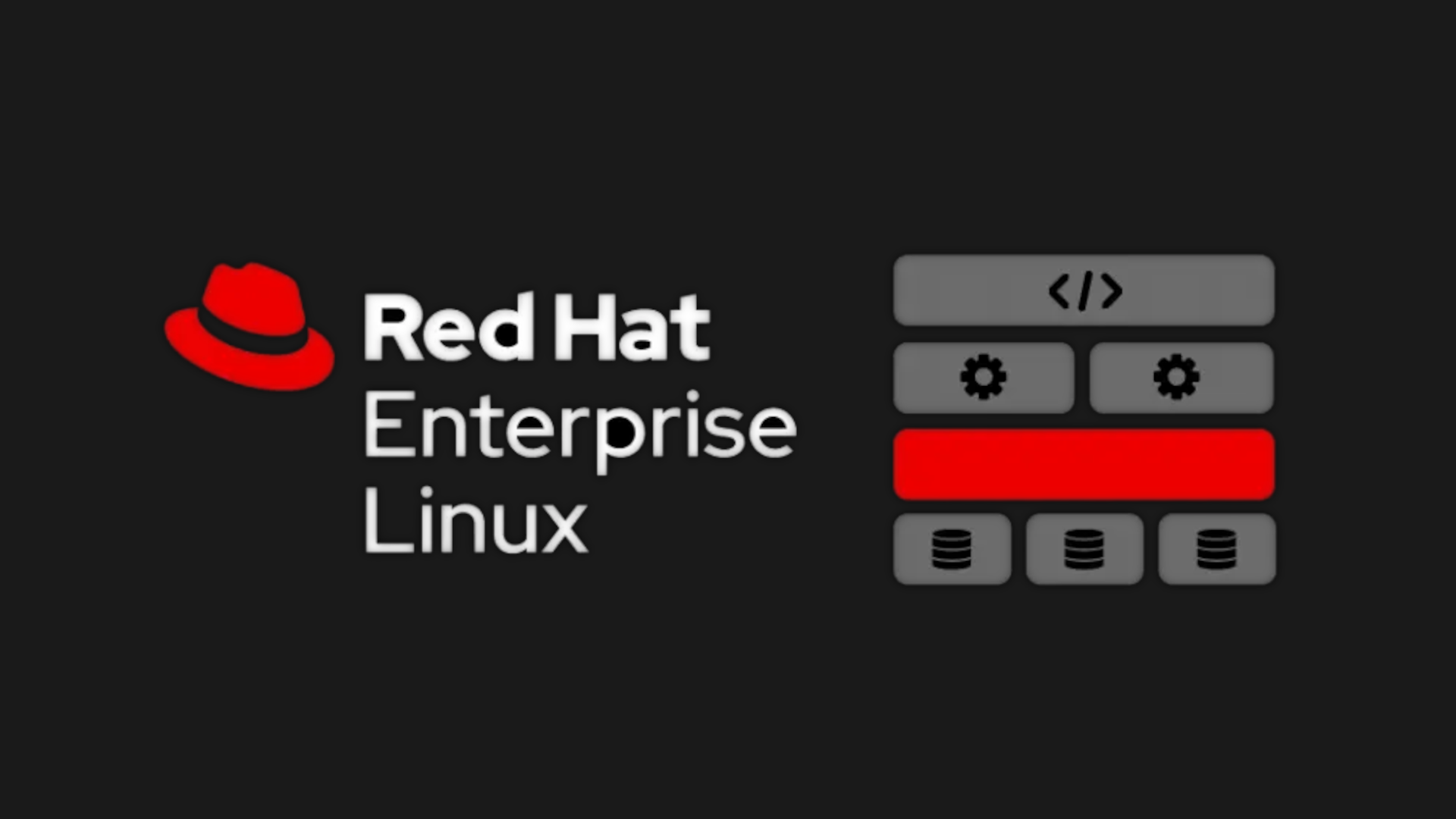Mastering Systemd - Advanced Service Management on RHEL 9
Introduction –
Linux is renowned for its robust command-line interface, providing advanced commands that empower users with greater control and functionality. While basic commands like ls, cd, cp, and mv are essential, diving into advanced Linux commands can significantly enhance your workflow and maximize your Linux experience. This article serves as a comprehensive guide to mastering systemd and advanced service management on RHEL (Red Hat Enterprise Linux). We will explore a range of powerful Linux commands and their practical applications within the context of RHEL 9.
How to List All Service Unit Files
The systemctl list-unit-files -at service command provides a list of all service unit files on a Linux system. It displays information about the service units, including their status and configuration files. This command is useful for system administrators to understand which services are installed on the system and check their current status. It helps in managing and troubleshooting services effectively.
1
systemctl list-unit-files -at service
How to List All Active Service Units
The systemctl list-units -at service command lists all active units of service type on a Linux system. It provides detailed information about the running services, including their status, description, and the time since they started. This command is valuable for monitoring running services, checking their health, and identifying any issues that may require attention.
1
systemctl list-units -at service
How to List Running Service Units
With the systemctl list-units -t service --state running command, you can specifically list running service units on a Linux system. It filters the output to show only the services that are currently in a running state. This command is handy when you want to focus on active services and quickly identify which ones are running on your system.
1
systemctl list-units -t service --state running
How to View the Configuration of a Service
The systemctl cat crond command displays the contents of the unit file for the “crond” service. It provides a detailed view of the configuration settings and options defined for the service. This command is useful for inspecting the configuration of a specific service, understanding its behavior, and making any necessary modifications.
1
systemctl cat crond
How to Check the Status of a Service
By executing the systemctl status crond command, you can obtain the current status and information about the “crond” service. It provides an overview of the service’s health, including whether it is running, any recent errors, and the resources it is consuming. This command is valuable for diagnosing service-related issues, verifying the service’s operational status, and investigating any potential errors.
1
systemctl status crond
In conclusion, mastering advanced Linux commands can significantly improve your efficiency and productivity as a Linux user. The commands discussed here offer valuable insights into service management, system monitoring, and troubleshooting. With practice and exploration, you can harness the power of these commands and elevate your Linux experience to new heights.
How to List All Service Unit Files
The systemctl list-unit-files -at service command provides a list of all service unit files on a Linux system. It displays information about the service units, including their status and configuration files. This command is useful for system administrators to understand which services are installed on the system and check their current status. It helps in managing and troubleshooting services effectively.
1
systemctl list-unit-files -at service
Stopping a Service
To halt the execution of a service, such as the “crond” service, utilize the following command:
1
sudo systemctl stop crond
This command effectively terminates the specified service, ceasing its operation.
Starting a Service
To initiate the execution of a service, such as the “crond” service, execute the following command:
1
sudo systemctl start crond
This command starts the specified service, allowing it to perform its designated tasks.
Checking the Status of a Service
To examine the current status and detailed information of a service, such as the “crond” service, employ the following command:
1
sudo systemctl status crond
This command provides a comprehensive overview of the service’s state, including its running status, recent errors, and resource consumption.
Restarting a Service
To halt and subsequently restart a service, such as the “crond” service, you can execute the following command:
1
sudo systemctl restart crond
This command stops the specified service and immediately starts it again, ensuring a fresh execution.
Checking the Active State of a Service
To determine if a service, such as the “crond” service, is currently active and running, employ the following command:
1
sudo systemctl is-active crond
This command verifies the active state of the specified service, providing a simple “active” or “inactive” response.
Masking a Service
To mask a service, such as the “crond” service, and prevent it from starting automatically, use the following command:
1
sudo systemctl mask crond
This command configures the service to be masked, effectively disabling its automatic startup behavior.
Unmasking a Service
To reverse the masking of a service, allowing it to start automatically, utilize the following command:
1
sudo systemctl unmask crond
This command removes the mask from the specified service, enabling its automatic startup functionality.
Please note that these commands assume the “crond” service is used as an example. You can replace “crond” with the name of the actual service you want to control.
Disabling a Service
To prevent a service, such as the “crond” service, from initiating automatically at system boot, execute the following command:
1
sudo systemctl disable crond
This command disables the specified service, ensuring it does not start automatically upon system startup.
Enabling a Service
To enable a service, such as the “crond” service, to automatically start at system boot, use the following command:
1
sudo systemctl enable crond
This command enables the specified service, configuring it to start automatically whenever the system boots.
Please note that these commands assume the “crond” service is used as an example. You can replace “crond” with the name of the actual service you want to enable or disable.